Set mail content type when uploading email messages to SharePoint
When uploading an email message to SharePoint, you can automatically assign the email message to a mail content type, even if the mail content type is not the default content type defined for this library.
The simplest way is to name this content type Email or E-mail. In this case it's automatically assigned to email messages uploaded with harmon.ie. If you want to give the mail content type another name, follow these instructions:
To set a default mail content type for a certain document library:
- Create a new empty file named mail.contenttype on your local computer.
- Open the file in a text editor and write the mail content type name you want to set as the default content type for email messages.
- Upload the file to the root of the document library.
To globally set a default mail content type:
- Add the DefaultContentType registry key to harmon.ie root key.
- Add a subkey called Email, and set the (default) value data to the mail content type name as appears in the content library settings.
If your SharePoint server has multiple email content types (each defined in a different library), you can set Email to a list of content type names, delimited with the pipe character ('|'). - Restart Outlook.
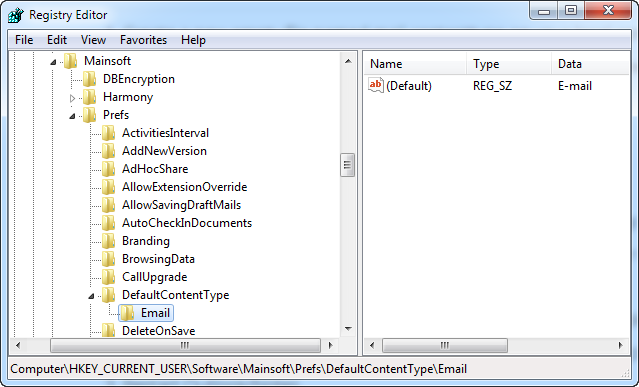
To learn how to set a default mail content type for all harmon.ie users, read harmon.ie for Outlook - Administrator's Settings.
Note: The content type name defined in the file mail.contenttype takes precedence over the DefaultContentType\Email registry key.
Read also:
