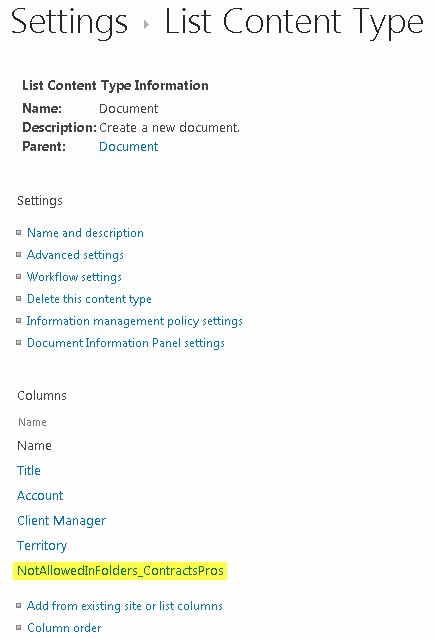Define a per-folder content type
SharePoint allows you to define content types per library.
harmon.ie adds a new mechanism that allows you to hide content types in specific folders.
To define a content type that will be hidden in specific folders:
- In the SharePoint library or site, create a column with these settings:
- Name: NotAllowedInFolders_xxx (replace xxx with a meaningful and unique name, such as the non-allowed folders name).
- Type: Single-line text
- Default Value: a semicolon-separated list of the folders that will not show this content type.
- To hide this content type from the library root folder, set the Default Value to LibRootFolder. LibRootFolder can be combined with other folders as well.
- To hide the content type from a folder and its sub-folders, add <folder name>/* to the Default Value.
- If you created the new column in a SharePoint library: uncheck Add to all content types (unless you want to add this column to all content types that are used in the given library) and Add to default view.
- Make sure the content type you want to hide from specific folders is defined in the required SharePoint library.
- Add the column you created in step 1 to this content type.
Note: This method applies to folders only, and not to document sets.
Example:
To hide the Documents content type from the Proposals and Contracts folders:
- Create a column in the library or site:
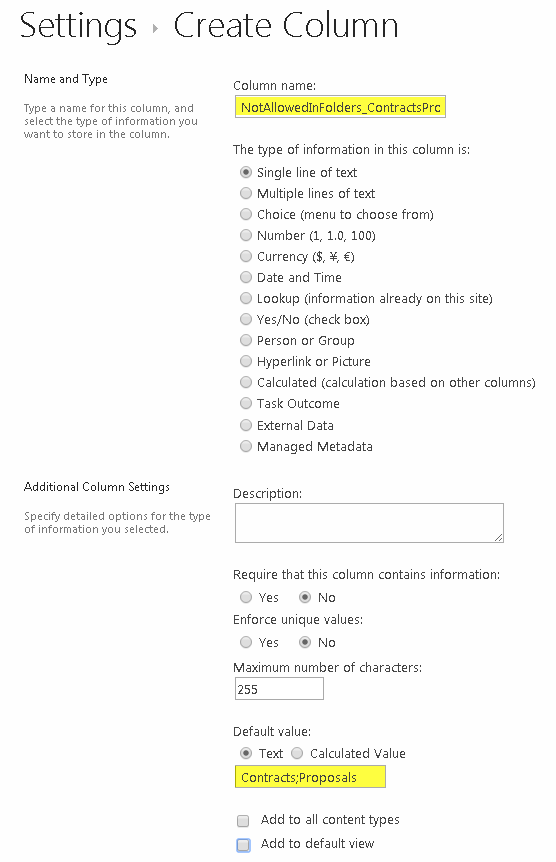
- Add the column to the content type:
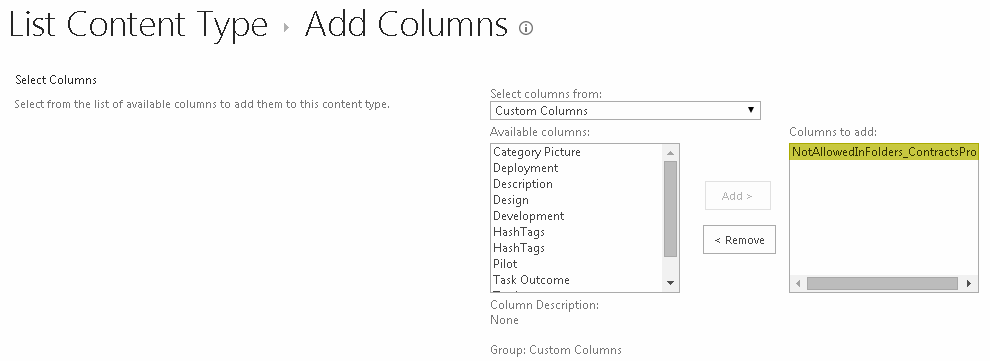
- The column in the content type: